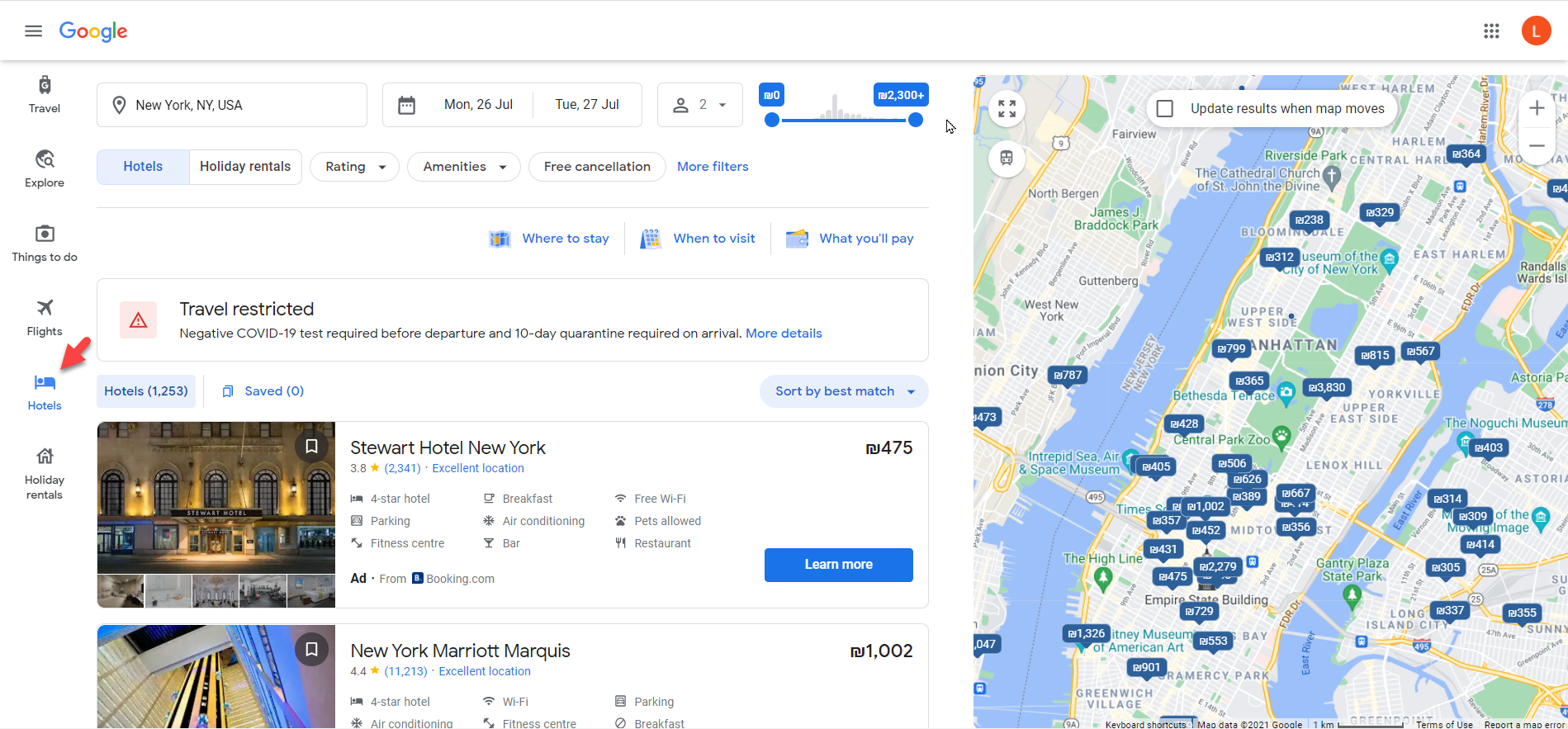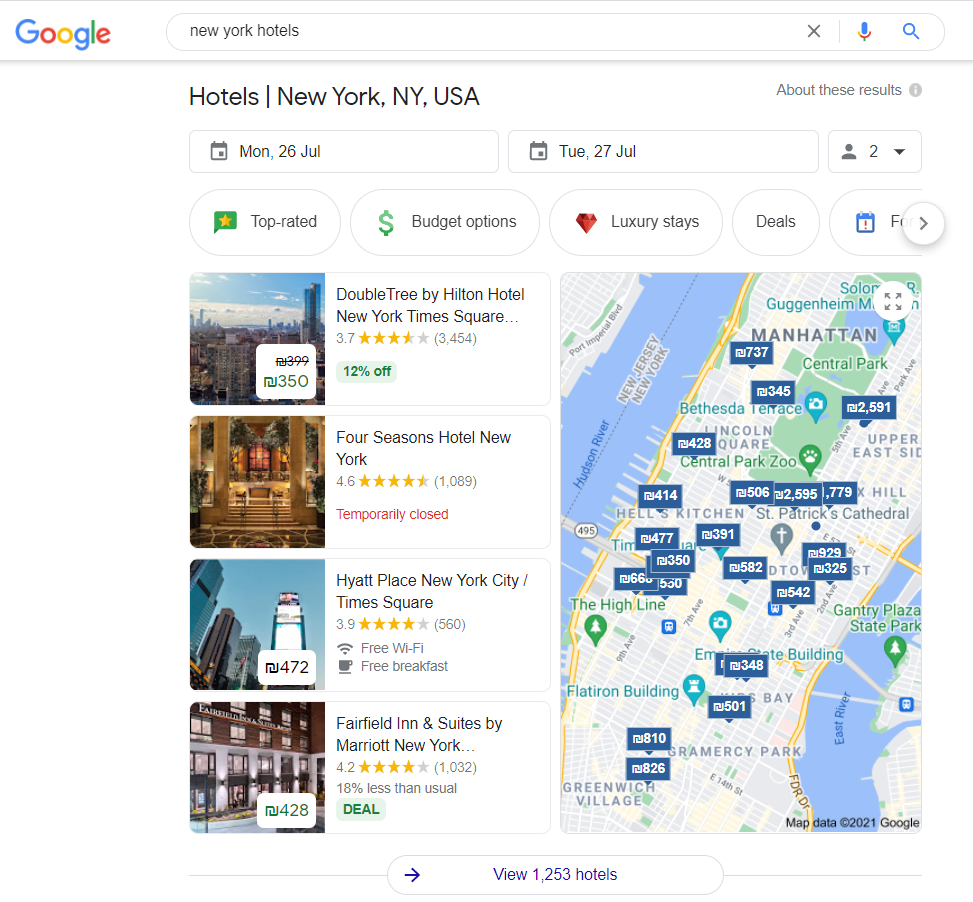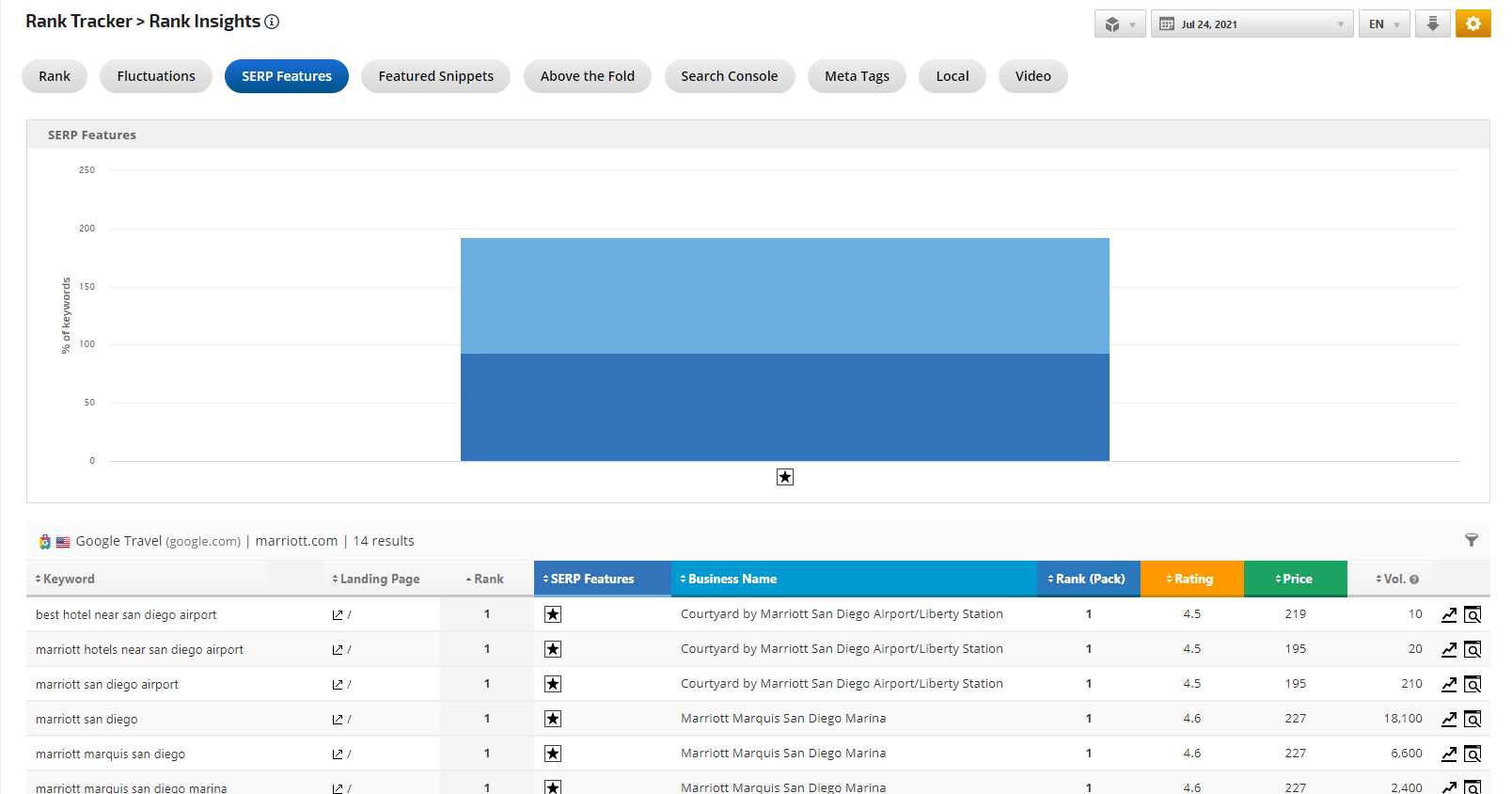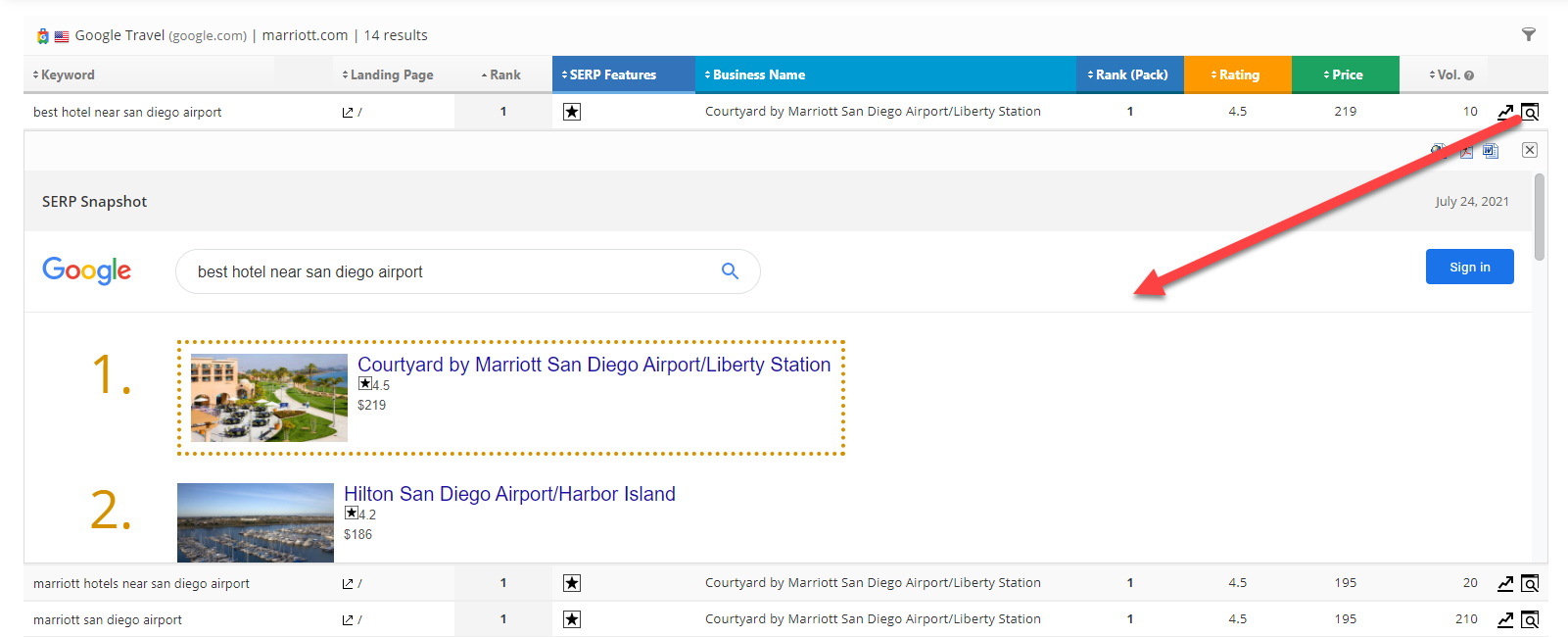Previously we have been tracking Hotel Packs by setting up the Google Search Engine. Now, the Google Travel Search Engine can be tracked, which is a search engine option created for tracking the Google Travel Hotels Search site for the tracking keywords results with the matching Business Results specified in the settings of the Google Travel Search Engine under Campaigns > Search Engine. The available metrics in this search engine are business name, rank, rating, and price.
- SEO
- Rank Tracker
- Local SEO
- Mobile SEO
- Link Manager
- Landing Pages
- Social Signals
- On-Page Optimization
- Enterprise SEO Solutions
- Marketing
- Competition Analysis
- Insight Graph
- Keyword Research
- Graphs & Widgets
- Market Reach
- Marketing KPI
- Brand Visibility
- White Label SEO
- Marketing Dashboard
- Client Dashboard
- PDF Reports
- PDF Templates
- Other
- Email Notifications
- Portfolio Management
- Integrations
- Google Analytics
- Search Console
- Pay Per Click
- WeDevelop
- API