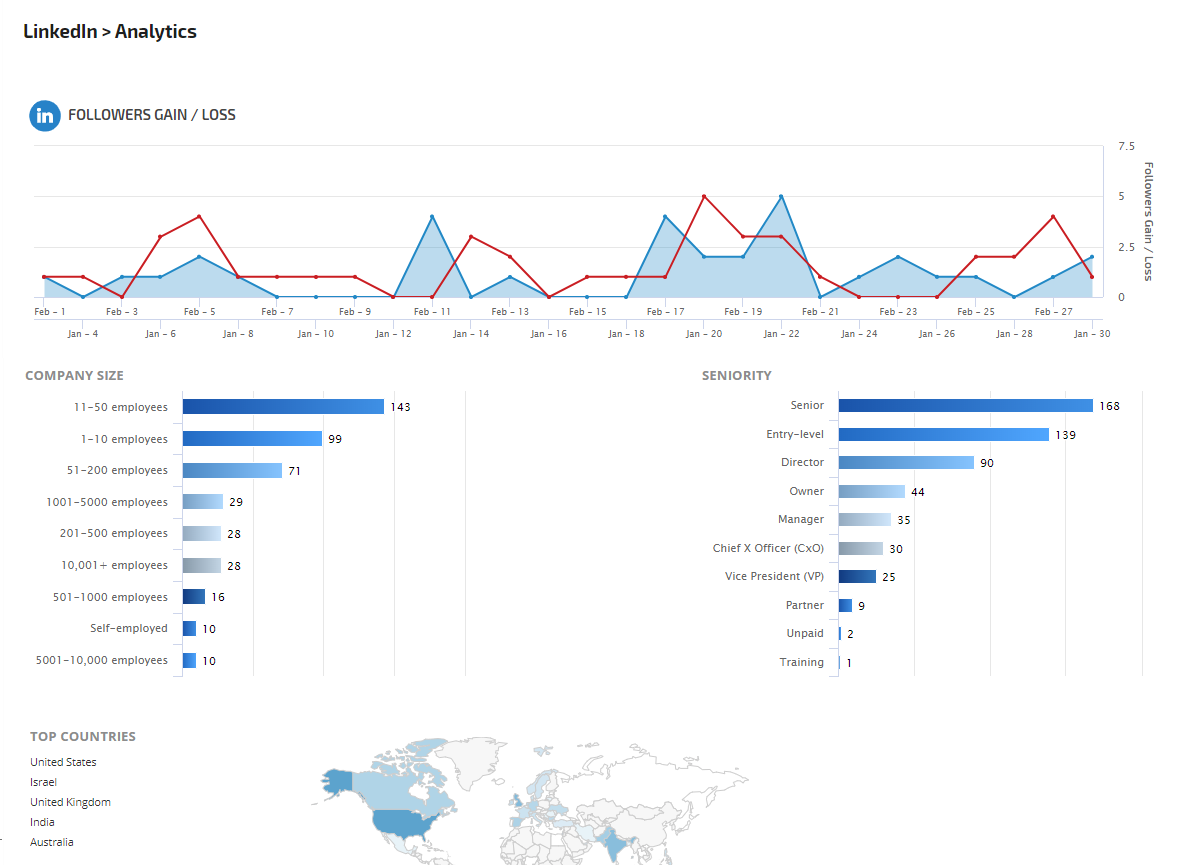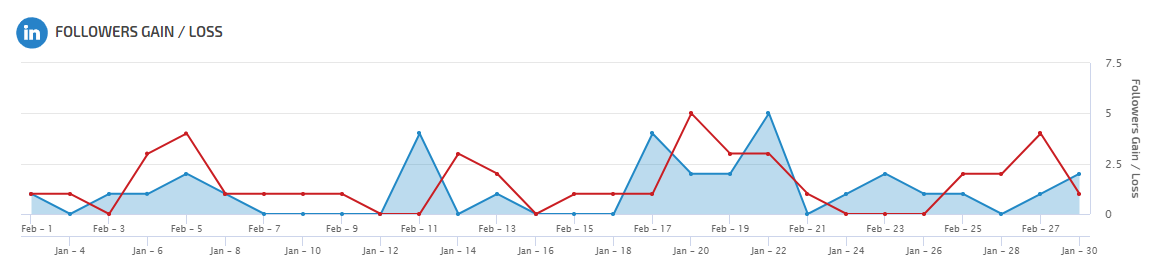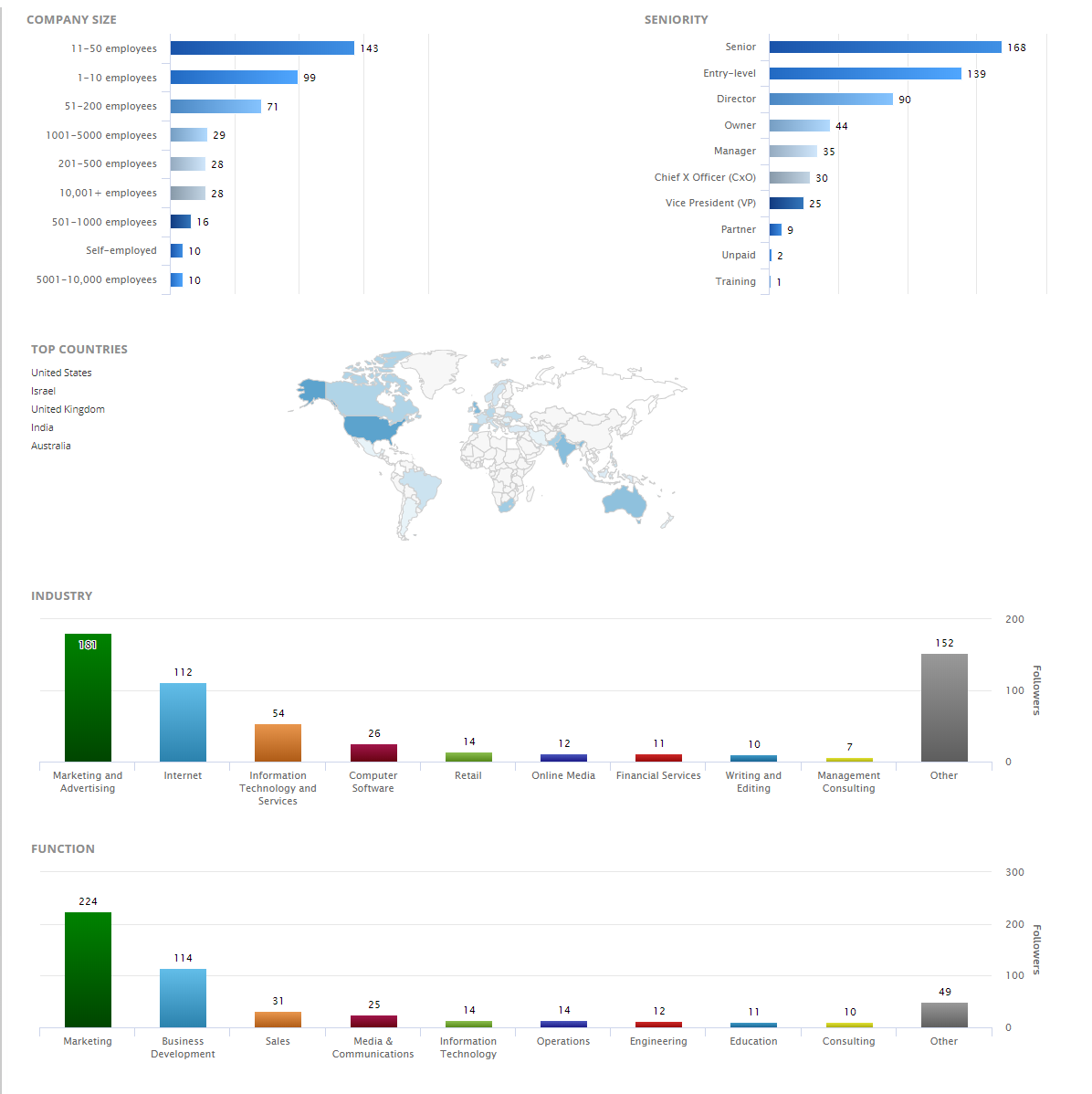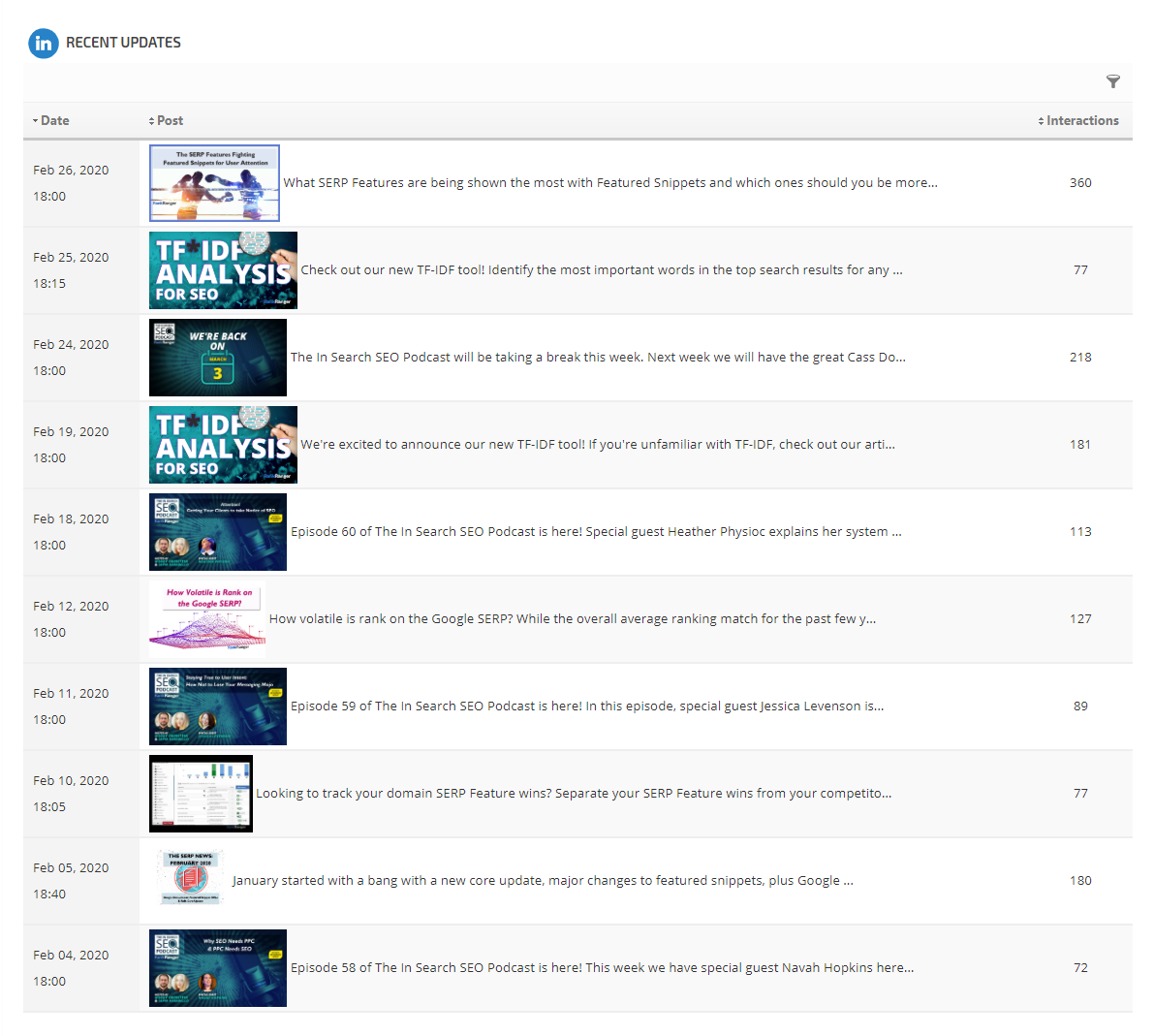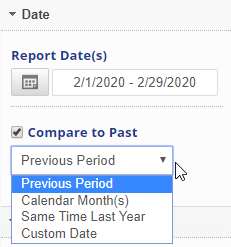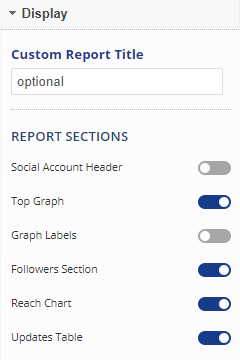- Social Account Header
- Top Graph (with or without labels)
- Followers Analysis
- Reach Chart
- Updates Table of the most recent page posts
- SEO
- Rank Tracker
- Local SEO
- Mobile SEO
- Link Manager
- Landing Pages
- Social Signals
- On-Page Optimization
- Enterprise SEO Solutions
- Marketing
- Competition Analysis
- Insight Graph
- Keyword Research
- Graphs & Widgets
- Market Reach
- Marketing KPI
- Brand Visibility
- White Label SEO
- Marketing Dashboard
- Client Dashboard
- PDF Reports
- PDF Templates
- Other
- Email Notifications
- Portfolio Management
- Integrations
- Google Analytics
- Search Console
- Pay Per Click
- WeDevelop
- API
LinkedIn Page Analytics
The LinkedIn Page Analytics report provides an overview of follower and reach trends, audience analysis and detailed post performance. This modular report allows for display of all or specific sections (refer to Report Options > Display settings), providing flexibililty in white label reporting. Sections include: