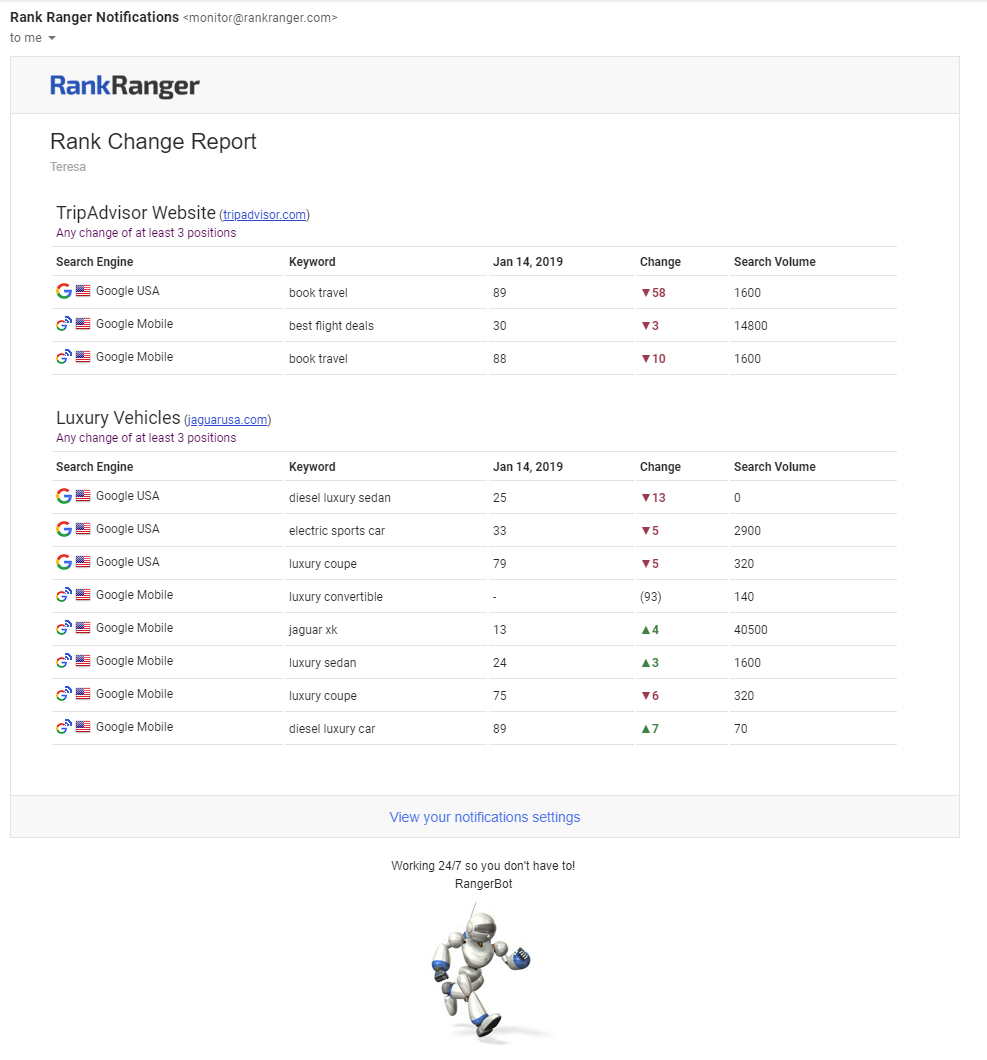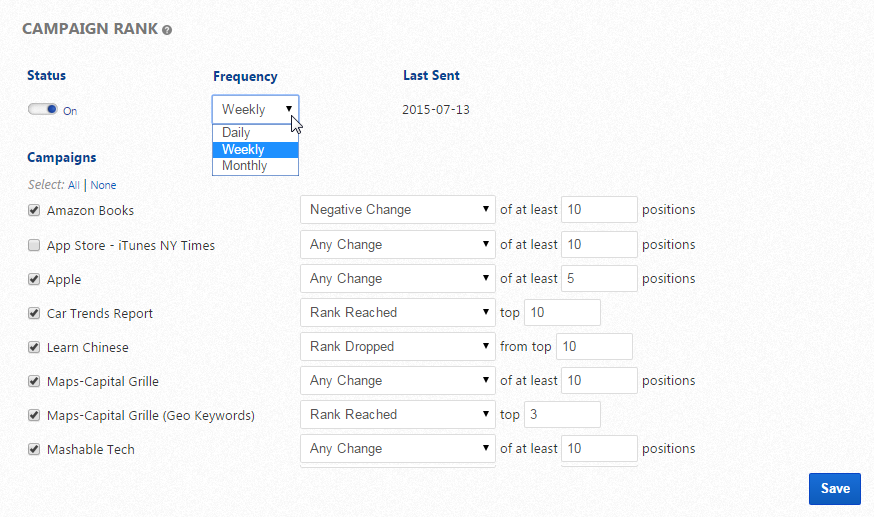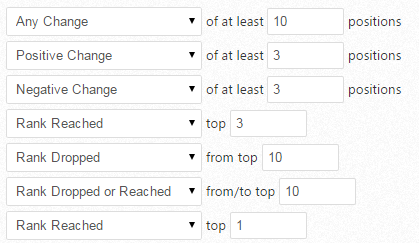- Campaign Name & URL
- Search Engine
- Keyword
- Current Rank
- Rank Change
- Search Volume
If your SEO software package allows for multiple users, you should take advantage of that feature and create user logins for each person who is authorized to manage rank tracking campaigns, client dashboards, white-label PDF reports, profiles, and/or links. When an authorized user logs in and accesses the Email Notifications screen, they are able to create notifications that will be sent to their email address. If everyone uses the account default login, email notifications are only sent to the account default email address.
Settings are located in the Campaigns> Email Notifications section of Rank Ranger.