You can use your own
domain name or sub-domain in the URL of
marketing dashboards and
client dashboards instead of our white label domain by upgrading your package - contact your account manager for details.
After purchasing your Custom Domain service, write to service@rankranger.com and provide:
- Your account username
- The domain URL where you want your dashboards to be viewed (e.g., reports.yourdomain.com)
Next, follow the instructions below based on the option you requested:
- For HTTP URL, you need to configure the CNAME record
- For HTTPS URL, you need to configure the A record
1. Sign in to the web hosting administrative console/cPanel for your domain.
2. Locate
the screen on which you can update the domain hosting
DNS records. The
page might be labeled as
DNS Zone Management, Name Server Management,
Advanced
DNS Zone Editor, or Advanced Settings, etc.
3. Locate the CNAME records for your domain. You may have one or more CNAME records resembling:
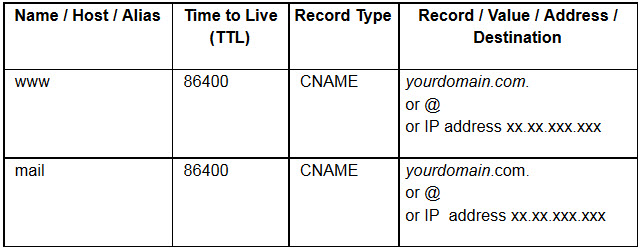
4. Create a new CNAME record to forward your domain or subdomain to Rank Ranger’s white-label URL. In the:
- Name/Host/Alias field enter the desired subdomain (e.g., if you enter "seo" in this field this CNAME record will allow http://seo.yourdomain.com to be used for your Rank Ranger white-label reports.)
- TTL* field enter 3600
- Record Type field enter or select CNAME
- Record/Value/Address/Destination field enter www1.bestseoreports.com
*Optionally, reduce the Time to Live (TTL) to 300 seconds for every CNAME record. This tells name servers across the internet to check every 300 seconds (or five minutes) whether you updated these DNS records. This allows you to apply changes to your DNS records much more quickly. Also, if necessary, you can revert any DNS record change errors a lot quicker when you’ve set a low TTL.
Any DNS record change will apply only after the initial TTL of that record expires. For example, a value of 86400 seconds = 1440 minutes = 24 hours before any update will be applied. This also means that you need to wait 24 hours after the TTL of a DNS record is updated once you change it to 300 from 86400.
5.
Save your changes and wait until they take effect.
Be aware it may take up to 72 hours before changes are propagated, depending on the TTL that was configured for your CNAME records.
6. Log into Rank Ranger, mouse over the person icon to access your
Account Settings, and select
Custom Domain. Enter your domain URL in the Custom Domain field (e.g., seo.yourdomain.com), select a Package, and click the
Save button.
After receipt of your annual payment for the SSL certificate (for purchase details contact support at
service@rankranger.com:
1.
We will purchase your SSL certificate.
2. The
admin@yourdomain.com email account will receive a message from the SSL provider. Please
forward the message and attachments to service@rankranger.com and include your account
username.
3. We will then
set up the SSL for your custom domain on our network and update the custom domain URL in your account settings.
4. We will advise you when we have completed the SSL setup and provide you with an
IP address.
5. Configure an
A Record to map the URL to the IP address.
- Sign in to the web hosting administrative console/cPanel for your domain and locate
the screen on which you can update the domain hosting DNS records. The
page might be labeled as DNS Zone Management, Name Server Management,
Advanced DNS Zone Editor, or Advanced Settings, etc.
This is an example of the setup with cPanel's Simple DNS Zone Editor:
- Select the domain
- If you have previously added a CNAME pointing to www1.bestseoreports.com, you can safely remove it before setting up an A Record
- In the Add an A Record section enter the Name: for example, if you have created reports.yourdomain.com for this purpose, then enter that
- Address: enter the IP address we provided
- Click the Add a Record button
Note: DNS changes can take 24 to 72 hours to fully update across global networks.
Note: We support multiple custom domains where the main one is set up via Rank Ranger User Interface and the others are done by a separate request. For every custom domain, a separate SSL must be purchased and set up. For more details contact your sales representative or write to service@rankranger.com