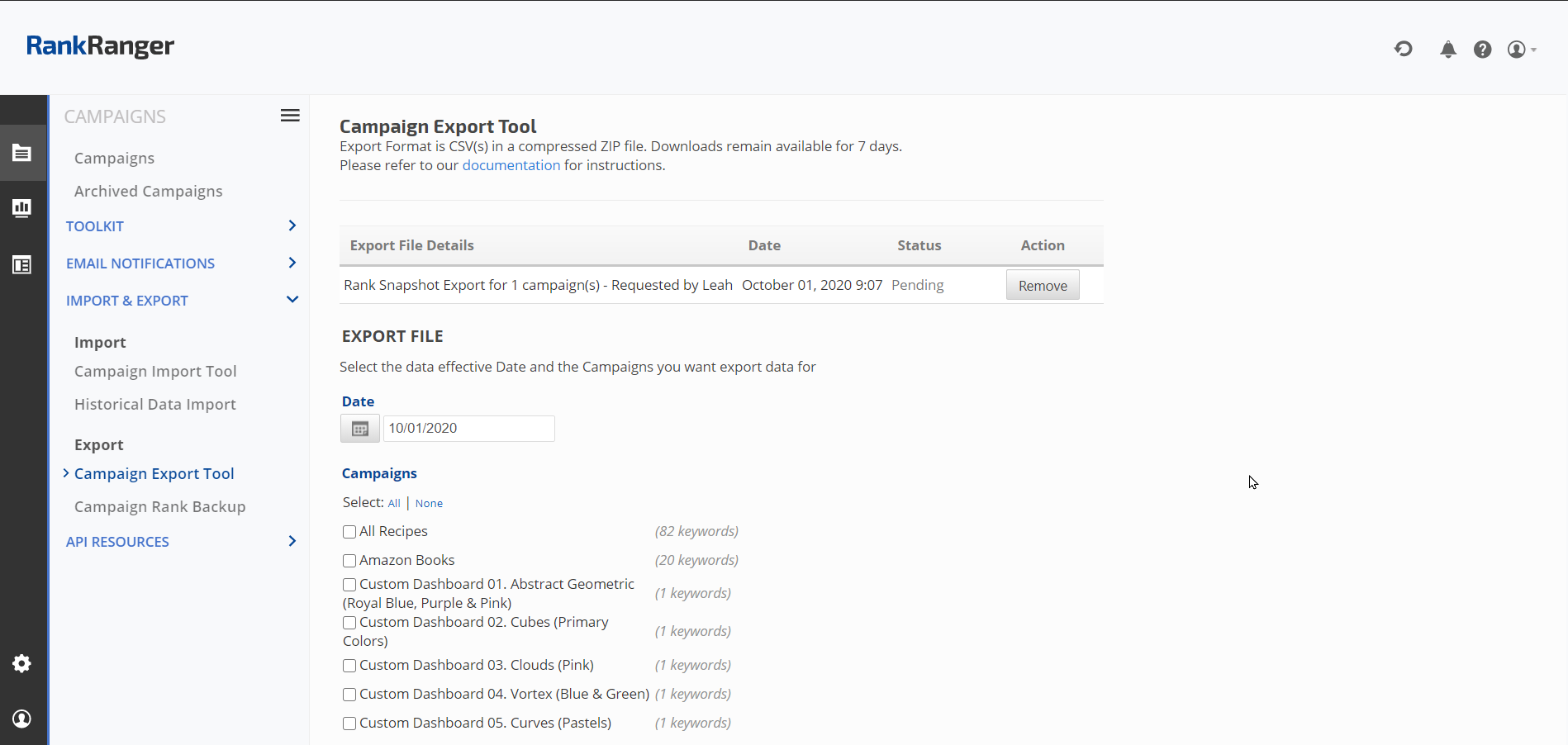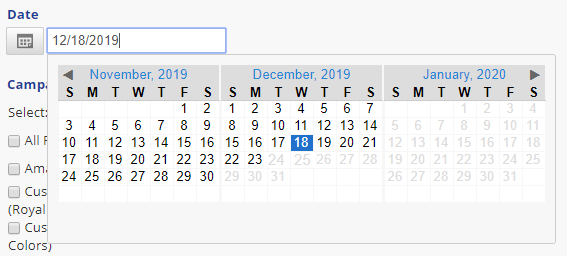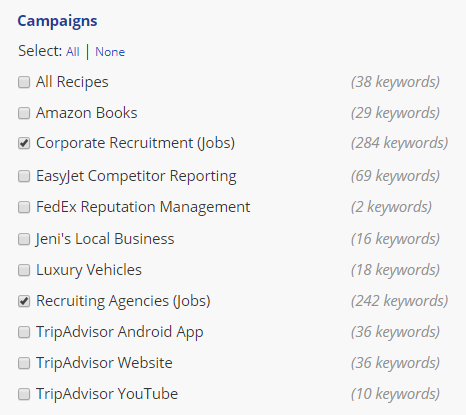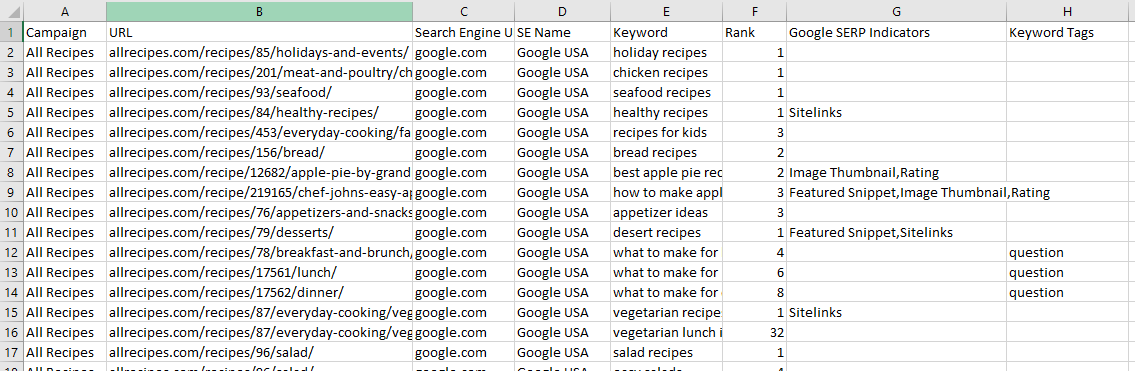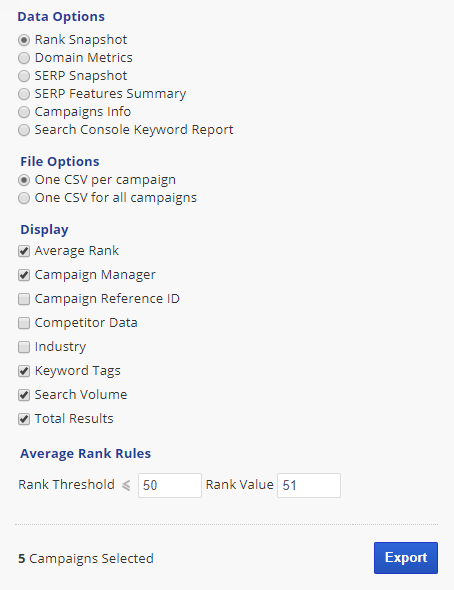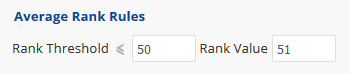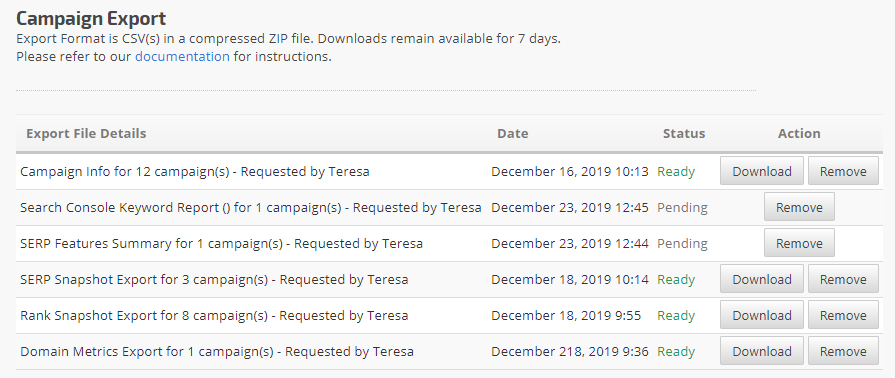Use our Campaign Export tool to easily export a Rank Snapshot in CSV format. Options include one file for each campaign or multiple campaigns in one file, available for download in a compressed ZIP file.
Files are ready for download in 15 minutes to 24 hours depending upon the volume of data requested and the queue at the time of your request. Files remain available for download for 7 days from the time of request.
This Campaign Export tool is located in the Campaigns > Import & Export section of Rank Ranger.
- SEO
- Rank Tracker
- Local SEO
- Mobile SEO
- Link Manager
- Landing Pages
- Social Signals
- On-Page Optimization
- Enterprise SEO Solutions
- Marketing
- Competition Analysis
- Insight Graph
- Keyword Research
- Graphs & Widgets
- Market Reach
- Marketing KPI
- Brand Visibility
- White Label SEO
- Marketing Dashboard
- Client Dashboard
- PDF Reports
- PDF Templates
- Other
- Email Notifications
- Portfolio Management
- Integrations
- Google Analytics
- Search Console
- Pay Per Click
- WeDevelop
- API