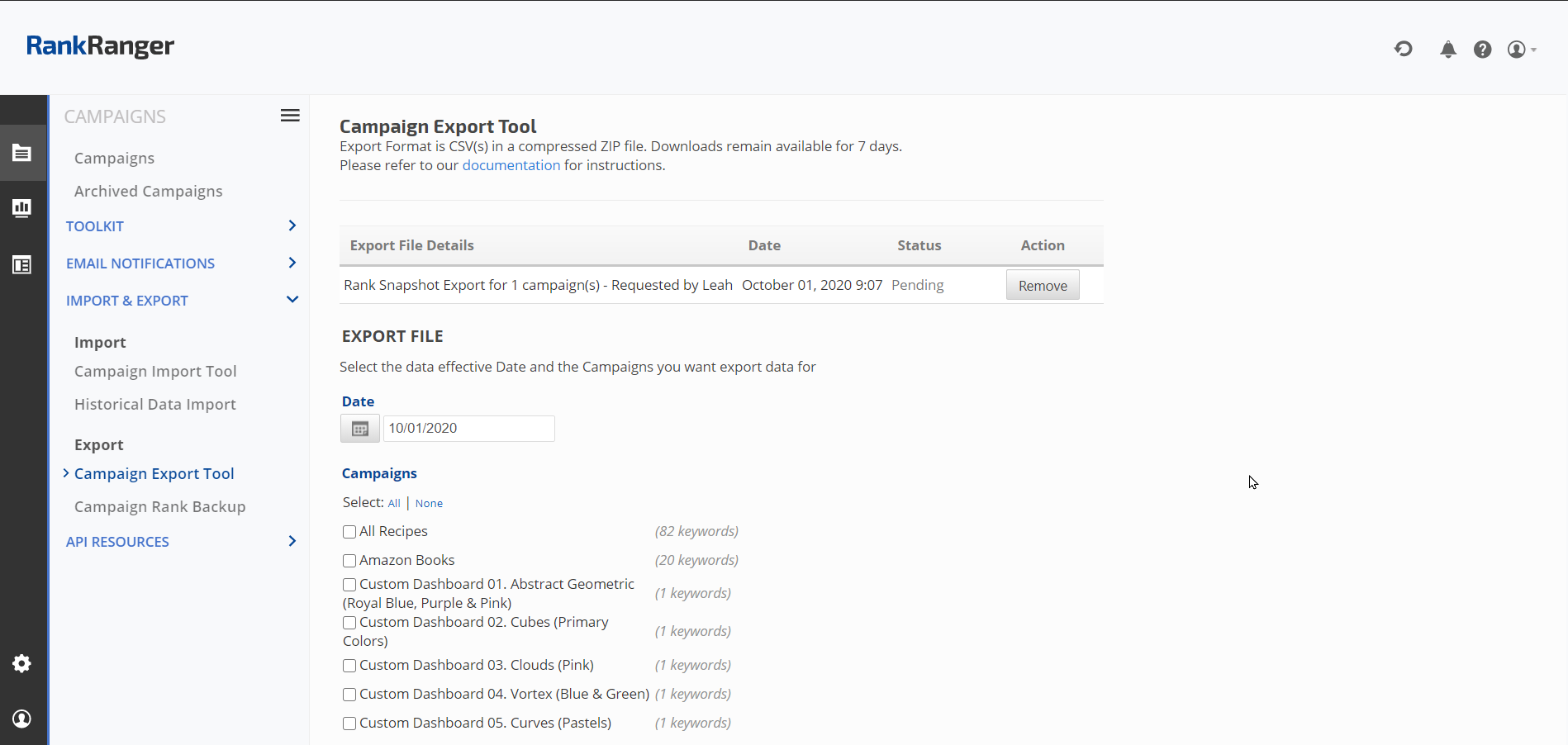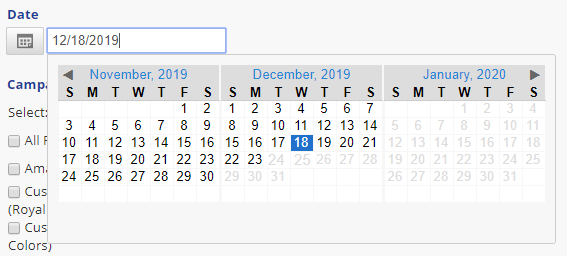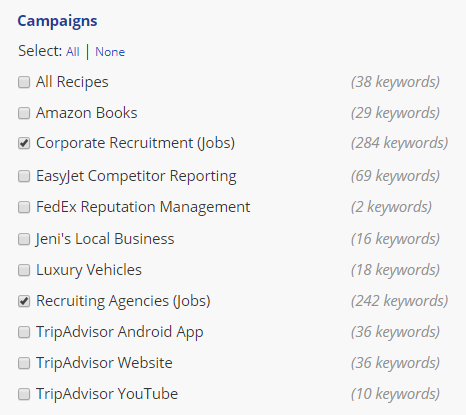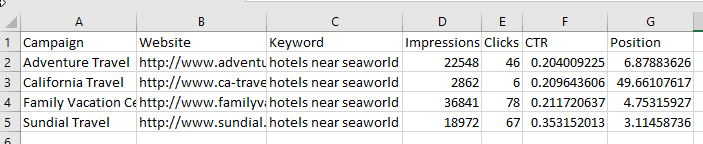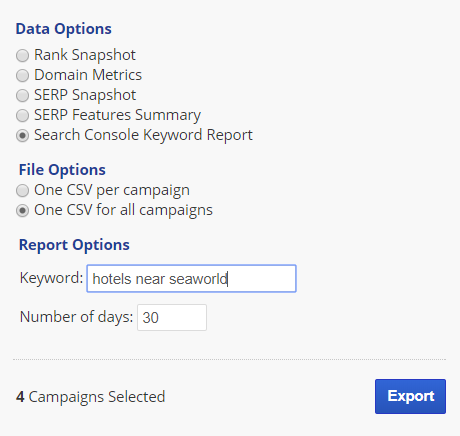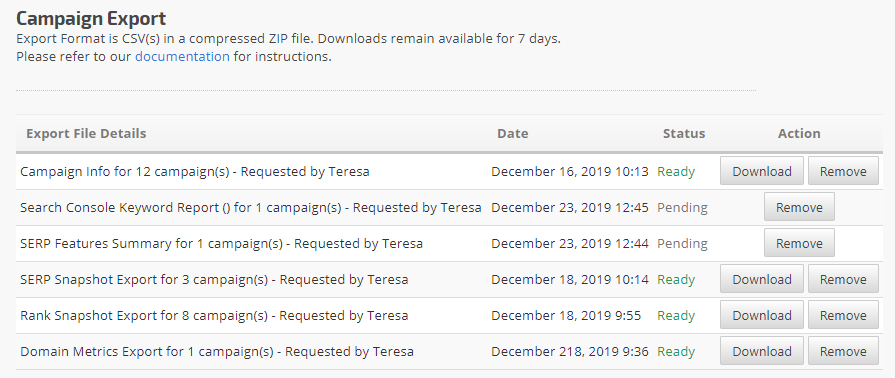Use our Campaign Export tool to easily export a comprehensive Search Console Keyword report comparing a keyword’s CTR across multiple sites. This tool is intended for SEO professionals who manage multiple sites that have been optimized for the same keyword(s).
Data is provided in CSV format, options include one file for each campaign or multiple campaigns in one file, available for download in a compressed ZIP file.
Files are ready for download in 15 minutes to 24 hours depending upon the volume of data requested and the queue at the time of your request. Files remain available for download for 7 days from the time of request.
This Campaign Export tool is located in the Campaigns > Import & Export section of Rank Ranger.
Important! To view this report Google Search Console (Webmaster Tools) must be configured correctly, please refer to our Search Console documentation.
* Search Console Keyword Export is an Enterprise package feature, please contact customer service if you would like to upgrade your account and utilize this and other enterprise benefits.
- SEO
- Rank Tracker
- Local SEO
- Mobile SEO
- Link Manager
- Landing Pages
- Social Signals
- On-Page Optimization
- Enterprise SEO Solutions
- Marketing
- Competition Analysis
- Insight Graph
- Keyword Research
- Graphs & Widgets
- Market Reach
- Marketing KPI
- Brand Visibility
- White Label SEO
- Marketing Dashboard
- Client Dashboard
- PDF Reports
- PDF Templates
- Other
- Email Notifications
- Portfolio Management
- Integrations
- Google Analytics
- Search Console
- Pay Per Click
- WeDevelop
- API