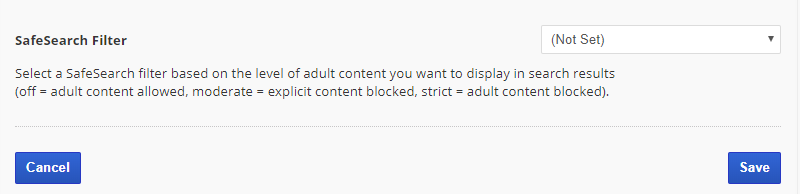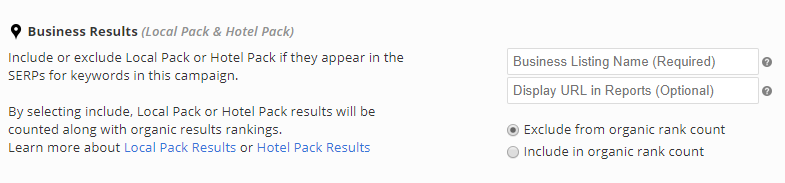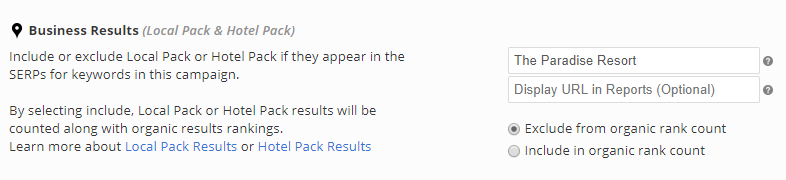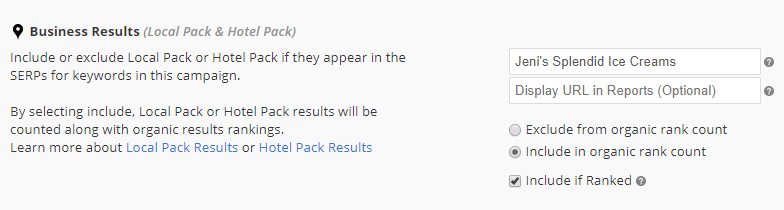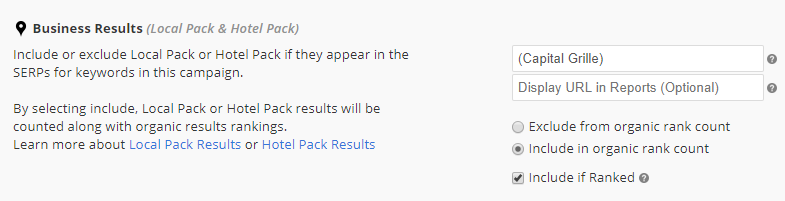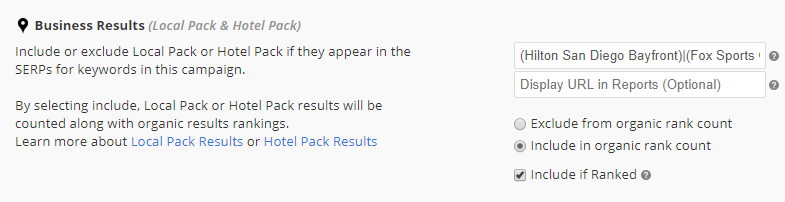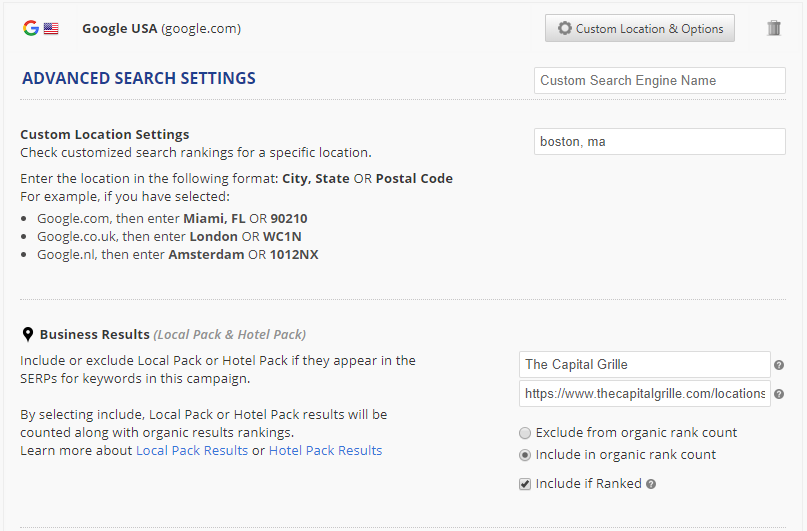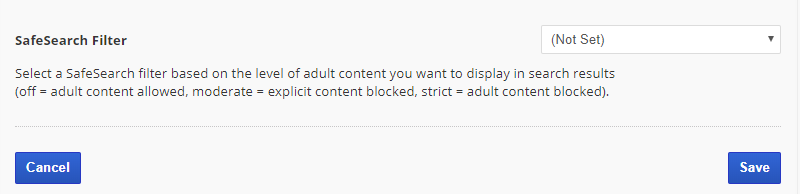These
Optional Advanced Settings are automatically set to display the optimum results for the selected search engine and campaign.
Only change these settings if you specifically want to see results that vary from the default.
For example, when google.co.uk is selected the default language is English. If you want to track a different language, such as French, in google.co.uk then you should change the Search Results Language setting.
Search Results Language (lr parameter)
If you want to check search rankings
only for a specific language (lr parameter), select it from the menu.
Important! Do not select a language unless it is non-native to the search engine you have selected (e.g., if you selected google.co.fr and you want French search results, then leave this set for All Languages because French is the default for google.co.fr).

Search Results Country (cr parameter)
To check search rankings only for pages
hosted in a specific country (cr parameter), select the country from the menu.
Important! If you have already selected a country-specific search engine like google.co.uk, and you want search results for the UK, then
do not change this setting because UK is already the default for that search engine.

Search Location (Country) (gl parameter)
To check rankings as though you were searching Google
from inside a specific country (gl parameter), select the country from the menu.
Important! Only select a Country if it is different than the search engine country (e.g., search engine is Google.com USA and you want results based on someone searching from Canada).

Interface Language (hl parameter)
If the campaign contains multiple language keywords tracking on a country-based search engine, and you think that your client / target audience has their browser interface language set to a language that differs from some of the keywords, then you may select an interface language.
For example, if most of the campaign's keywords are French, and some are English, and the campaign is tracking on Google France (google.fr), then you may choose to set the browser interface language to French.

SafeSearch Filter
Select a SafeSearch filter based on the level of adult content you want to display in search results
- Off = adult content allowed
- Moderate = explicit content blocked
- Strict = adult content blocked
Click the
Save button.