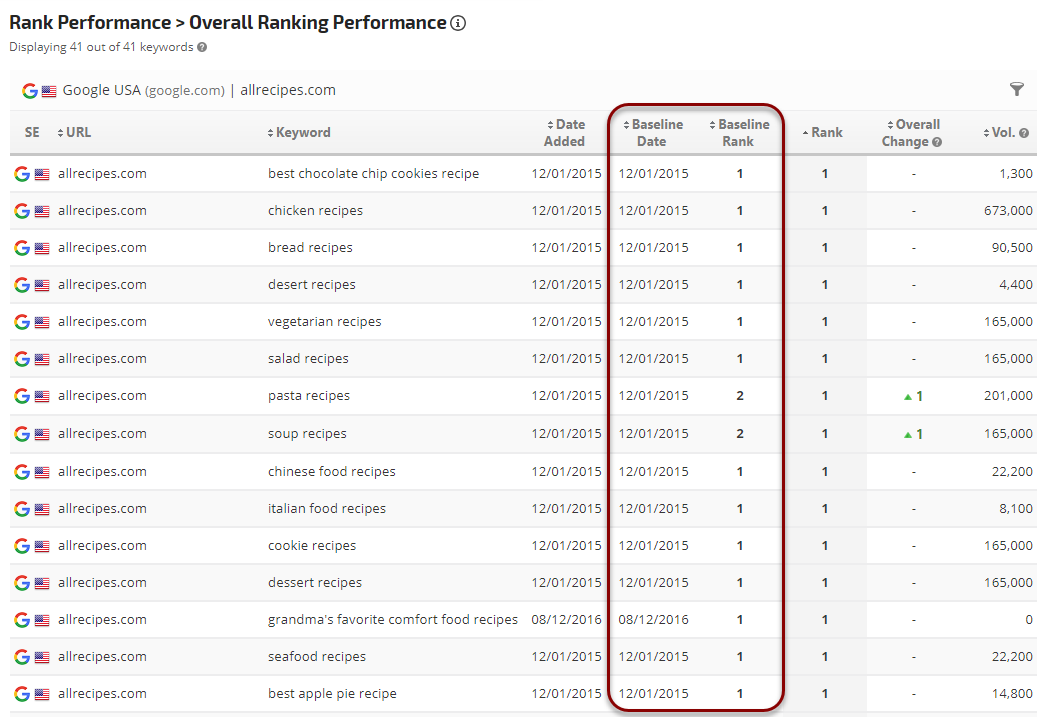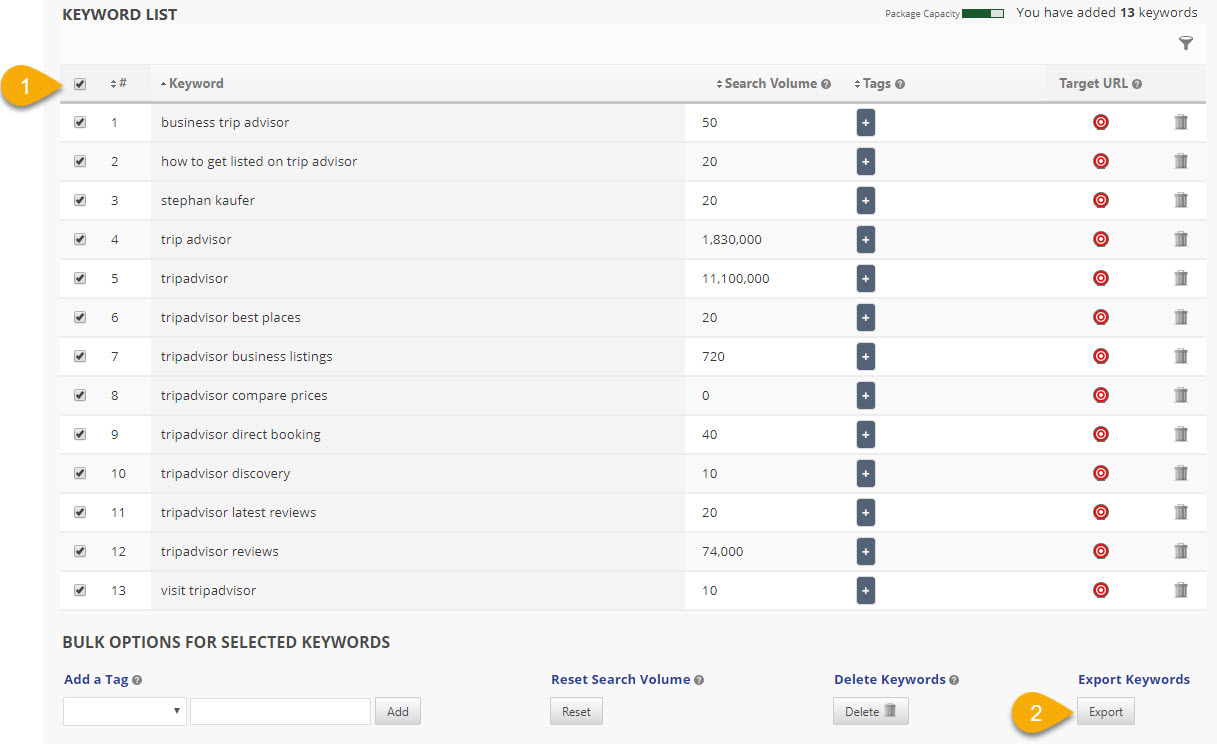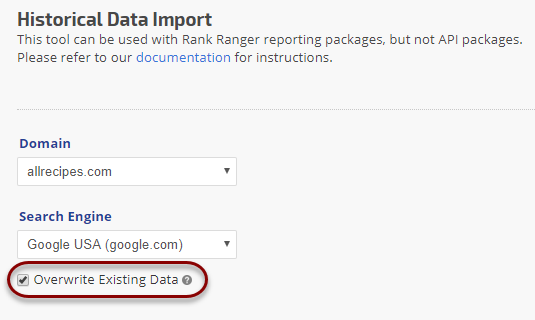- Backup and delete the original campaign and create a new campaign
- Overwrite the existing rank data
- Only reset the Portfolio report baselines (Enterprise account feature)
- SEO
- Rank Tracker
- Local SEO
- Mobile SEO
- Link Manager
- Landing Pages
- Social Signals
- On-Page Optimization
- Enterprise SEO Solutions
- Marketing
- Competition Analysis
- Insight Graph
- Keyword Research
- Graphs & Widgets
- Market Reach
- Marketing KPI
- Brand Visibility
- White Label SEO
- Marketing Dashboard
- Client Dashboard
- PDF Reports
- PDF Templates
- Other
- Email Notifications
- Portfolio Management
- Integrations
- Google Analytics
- Search Console
- Pay Per Click
- WeDevelop
- API
How can I reset the Baseline Rank?
If you create campaigns for the purpose of prospecting clients and don't want to use the rank history from the prospecting period, you may choose one of the following options: