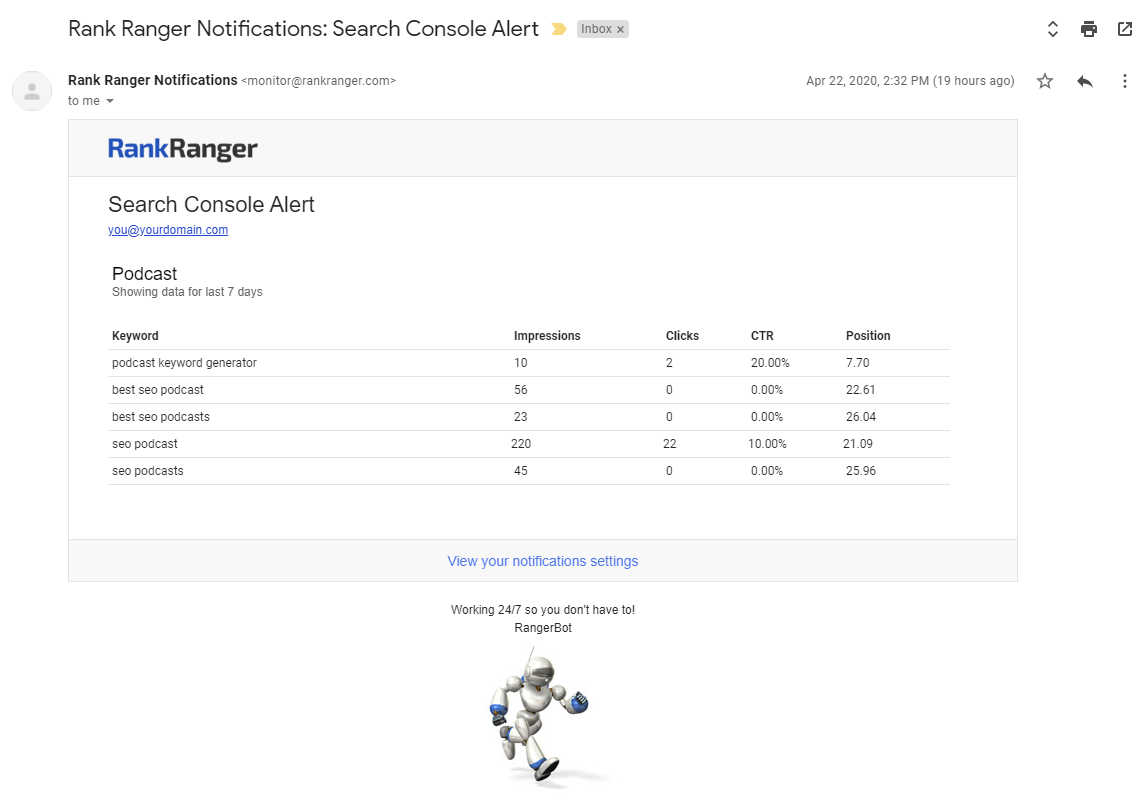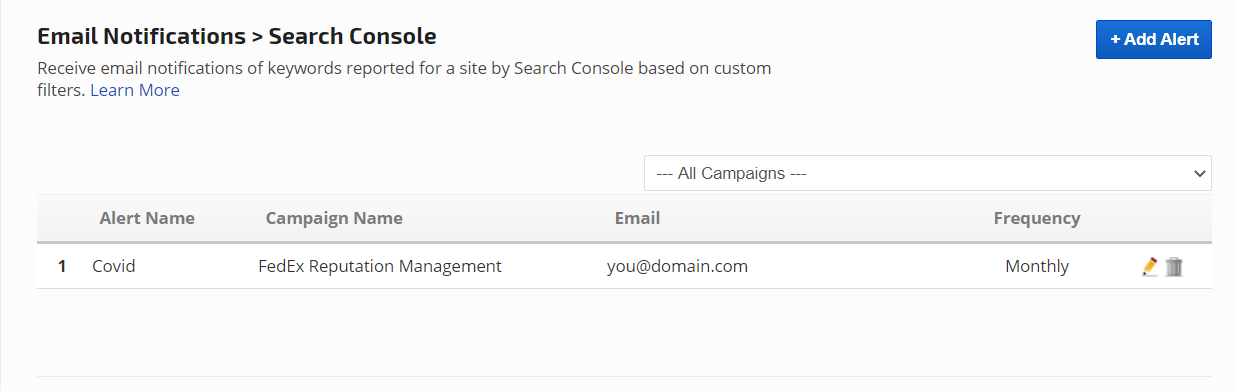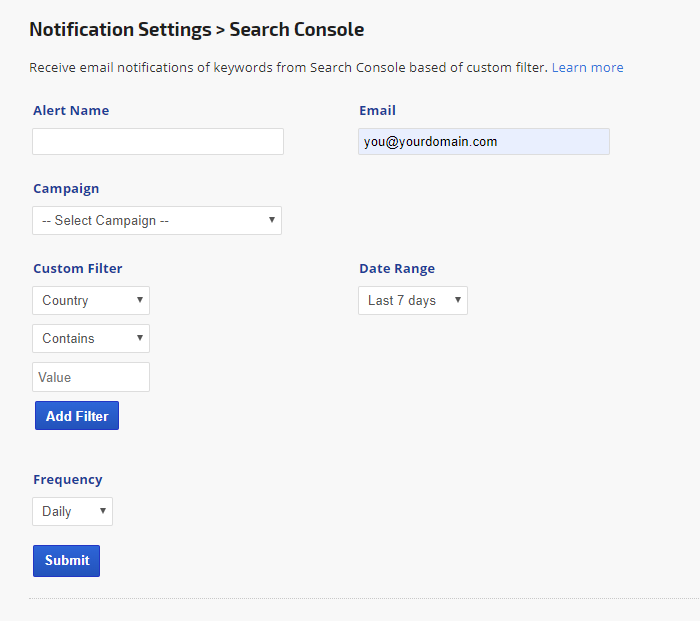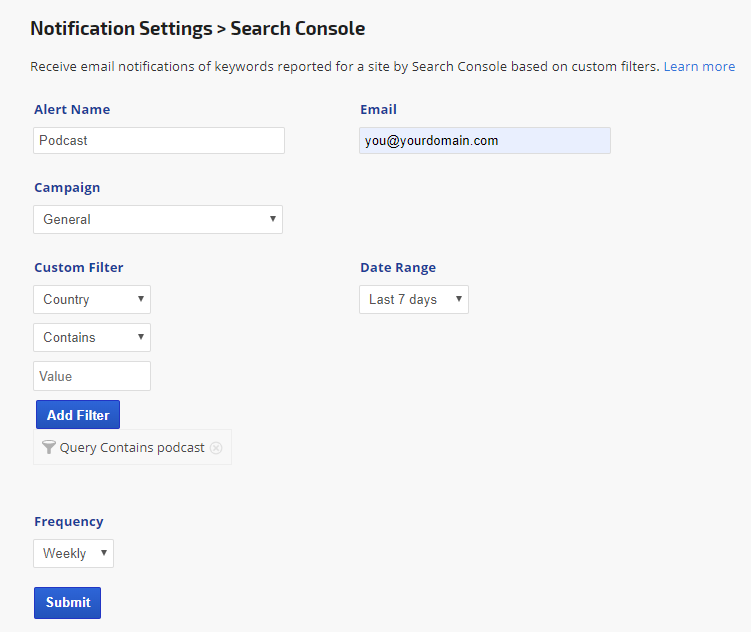Set up and receive email notifications of keywords reported for a site by Search Console based on custom filters.
Search Console Email Notifications can help you to quickly discover when a site is ranking for new keywords. The results might help you consider adjustments to your content strategy or reporting achievement to your client, etc.
Limits: the number of alerts is equal to the number of campaigns in a package.
Settings are located in the Campaigns > Email Notifications section of Rank Ranger, and alerts are sent out after 14:00 UTC daily, weekly, or monthly depending upon the selected frequency setting.
Important! To utilize this tool, Google Search Console must be configured correctly, please refer to Rank Ranger's Search Console integration documentation.
- SEO
- Rank Tracker
- Local SEO
- Mobile SEO
- Link Manager
- Landing Pages
- Social Signals
- On-Page Optimization
- Enterprise SEO Solutions
- Marketing
- Competition Analysis
- Insight Graph
- Keyword Research
- Graphs & Widgets
- Market Reach
- Marketing KPI
- Brand Visibility
- White Label SEO
- Marketing Dashboard
- Client Dashboard
- PDF Reports
- PDF Templates
- Other
- Email Notifications
- Portfolio Management
- Integrations
- Google Analytics
- Search Console
- Pay Per Click
- WeDevelop
- API