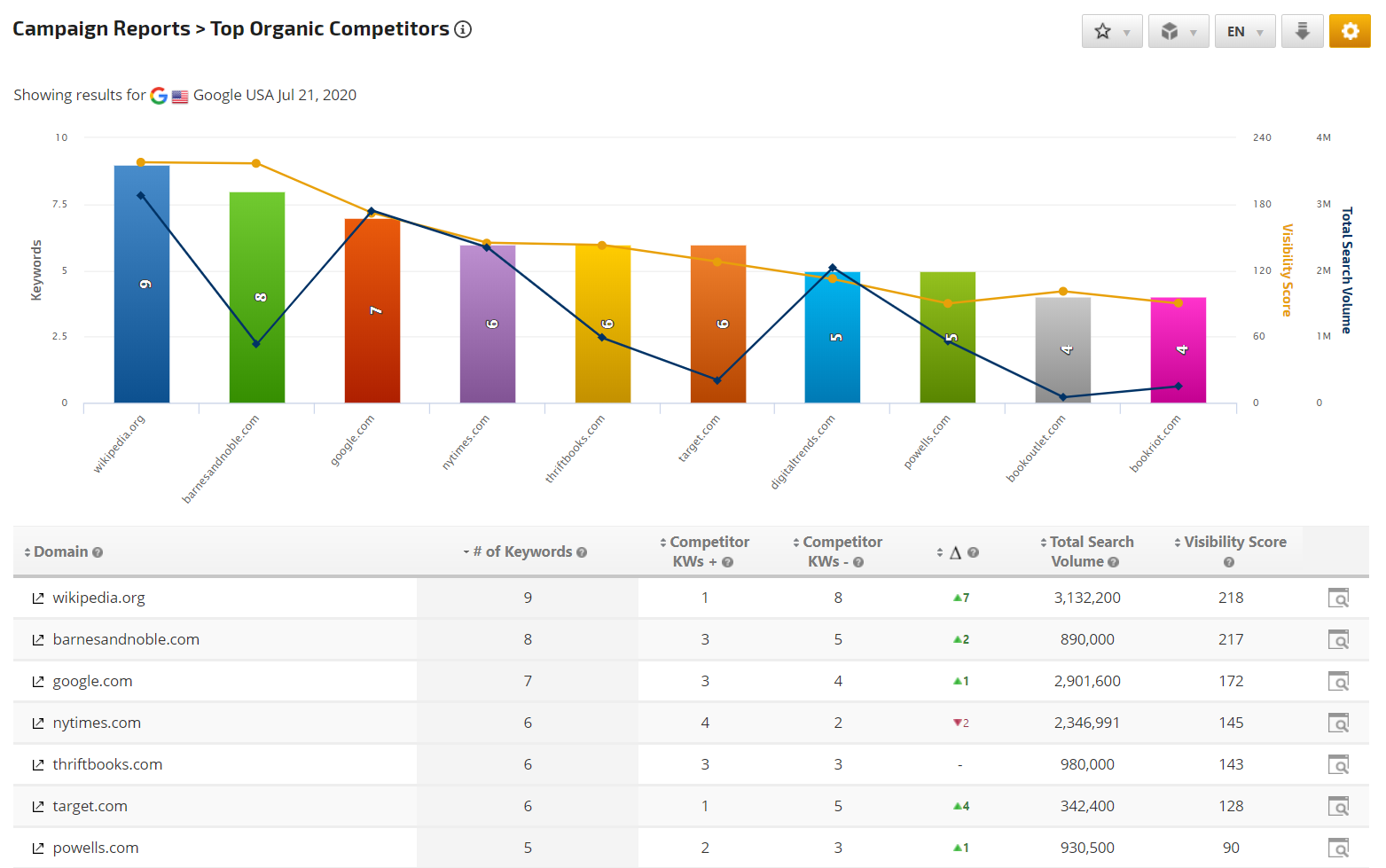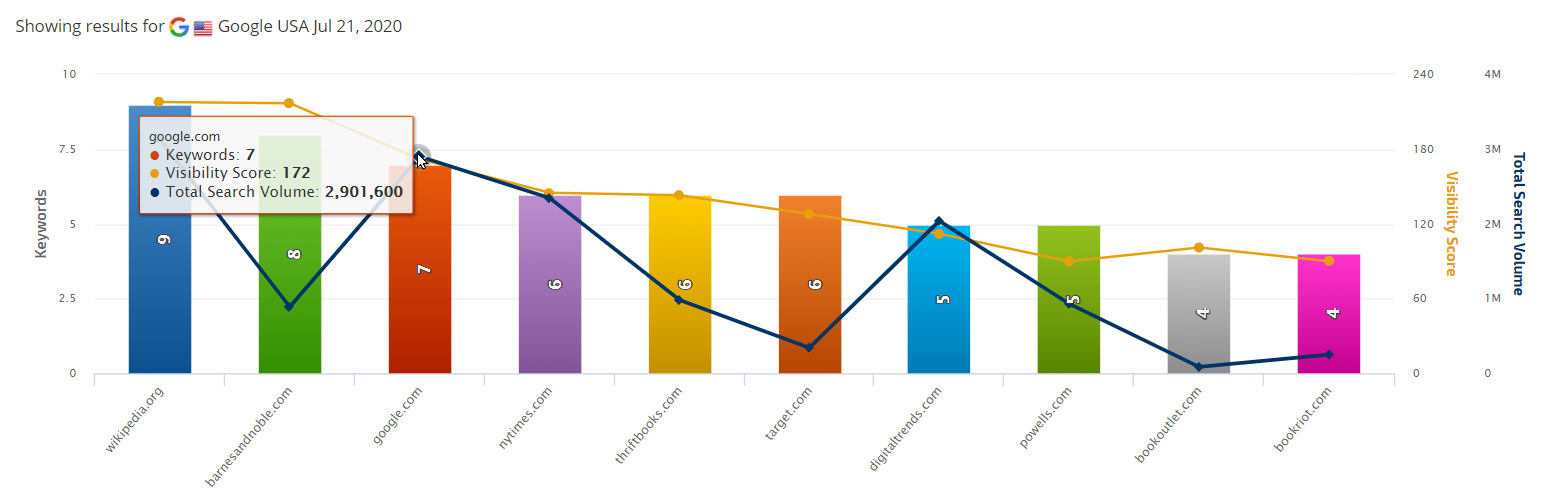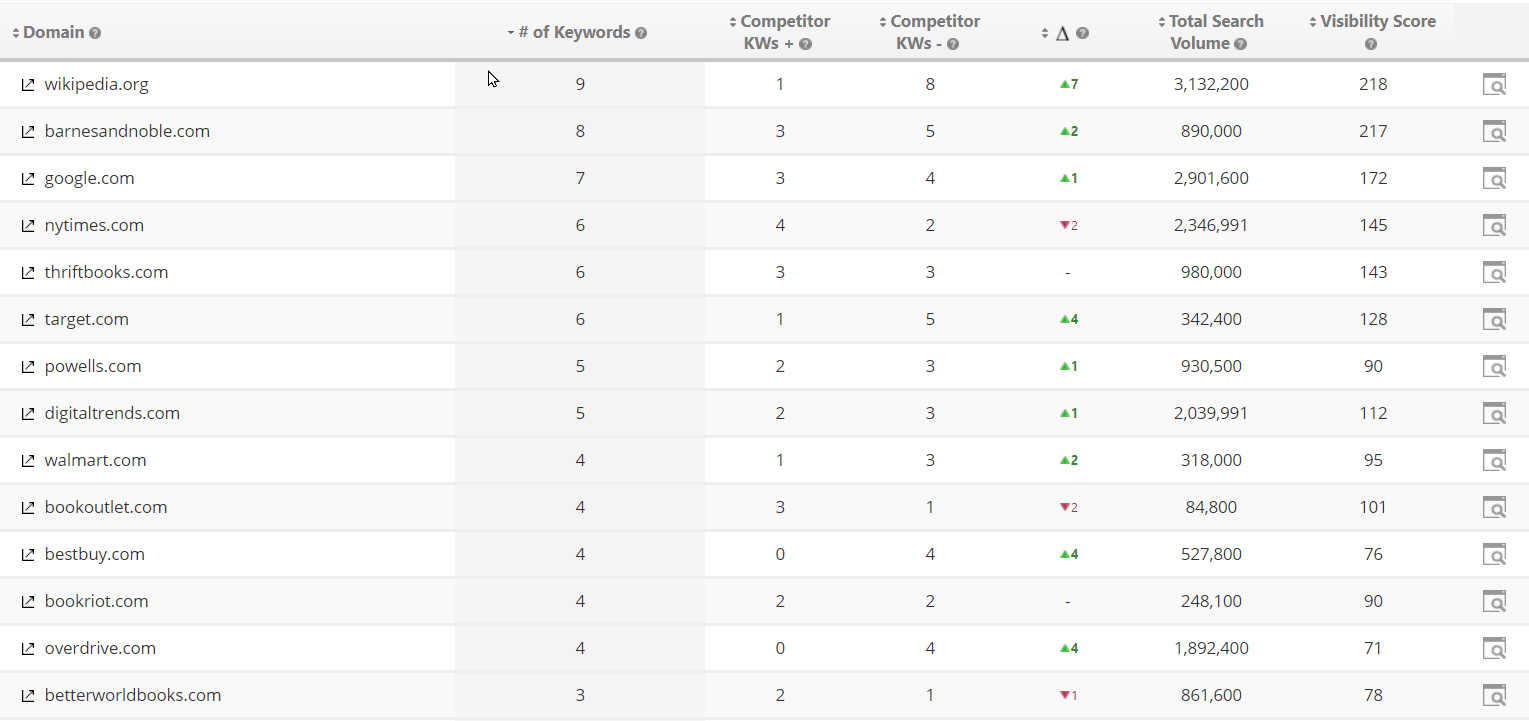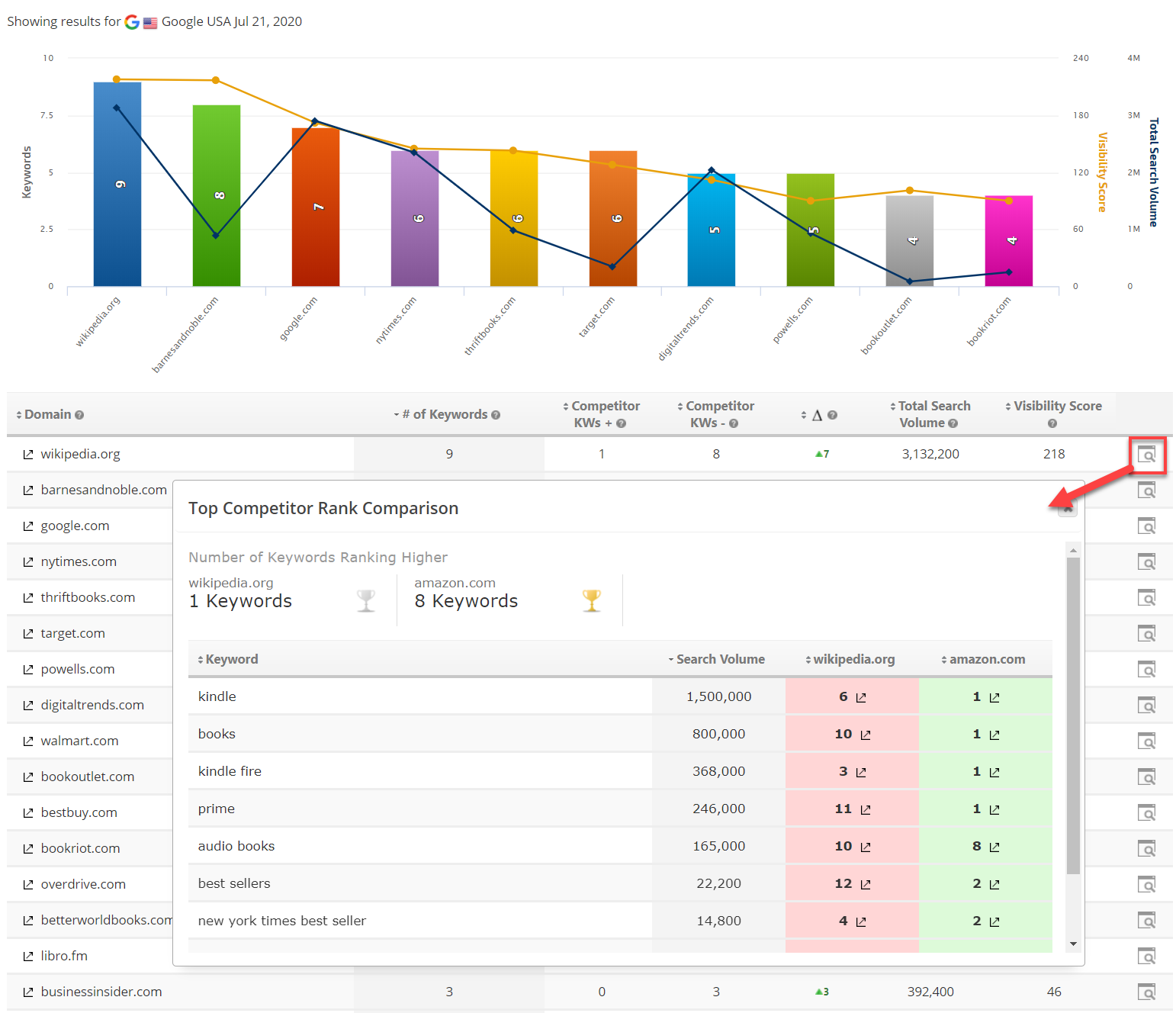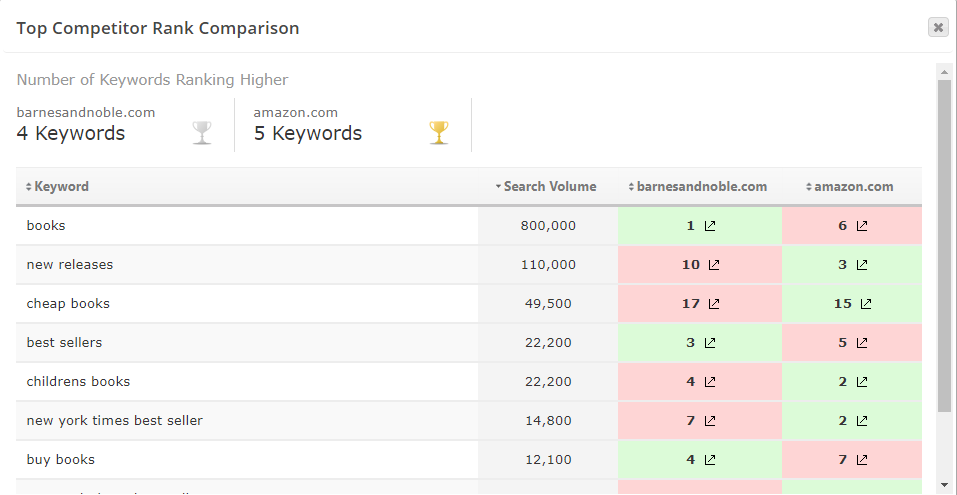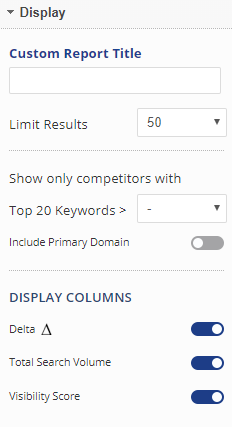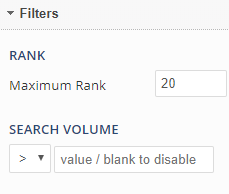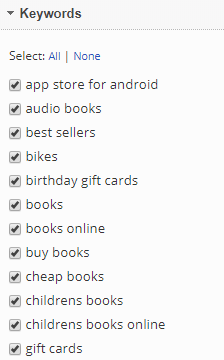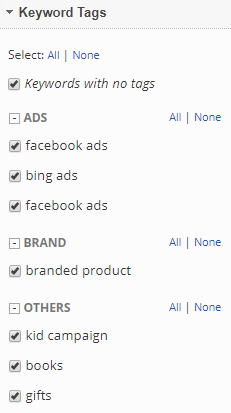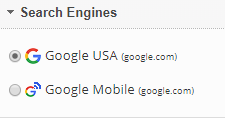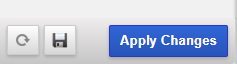The Top Organic Competitors report provides the tools needed to analyze the competition that is ranking in the top 20 search results for your campaign keywords.
Launching the top competitor rank analysis screen provides a side-by-side comparison with the list of keywords that the competitor's domain ranked for, along with keyword Search Volume, Visibility Score, and a link to the ranked landing page. Also, the page name was changed from Organic Competitors to Top Organic Competitors
Note: The historical data is available for the Enterprise subscription only and is limited to up to 10K results. If the campaign has over 500 keywords and the Max Rank is set to 20 or for over 1000 keywords with Max Rank set to 10, then not all data might be reported. To custom select keywords go to the Report Options>Keywords Tags or Keywords and select required tags or keywords from the list.
The live data from the Google Search Console is reported for the most recent 3 days.
The historical data for prior to the current 3 days is stored in our database and will display only partial data.
Top 10 Organic Competitors Graph
Organic Competitor Keywords, Visibility & Search Volume
The number of campaign keywords that competitors are ranking for in the top 10 positions are displayed in this graph along with their
Visibility Score and the keyword Search Volume.
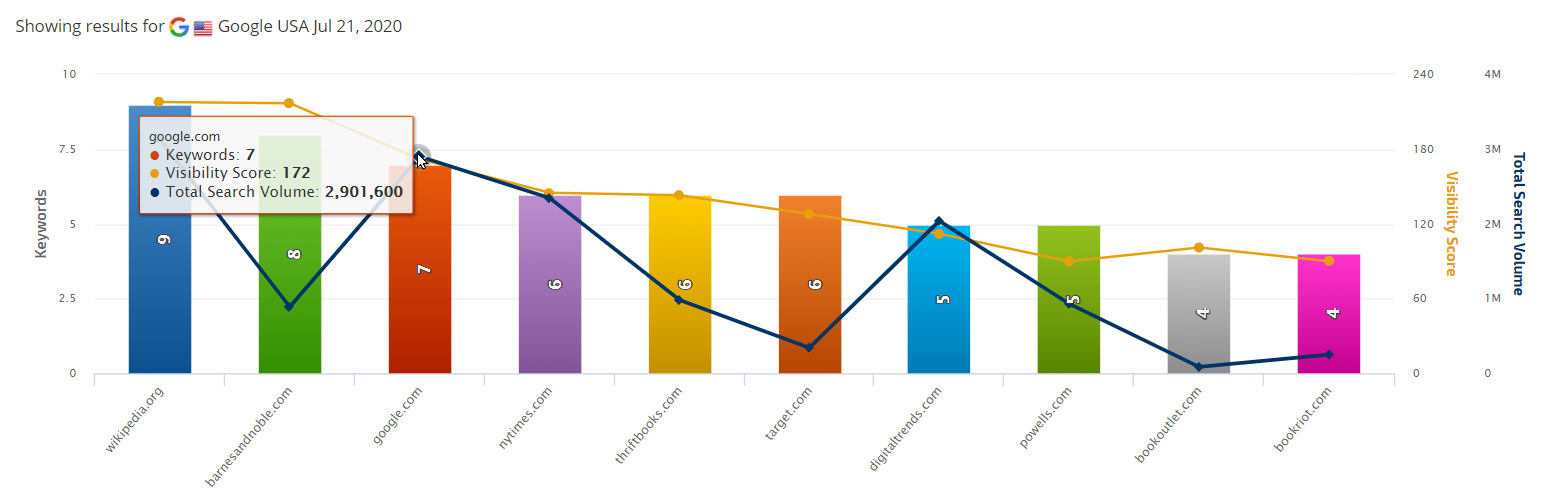
Competitor Rank Comparison
Top Competitors Rank
By default this table displays all competitors with keywords ranking in the top 20 search engine results, however, there is a display filter in Report Options that allows you to limit the results to competitors who have greater than 10, 20, 30, or more of the campaign keywords ranking in the top 20. This can help weed out sites that only have 1 or 2 keywords ranking in the top positions so you can focus on the larger competitors.
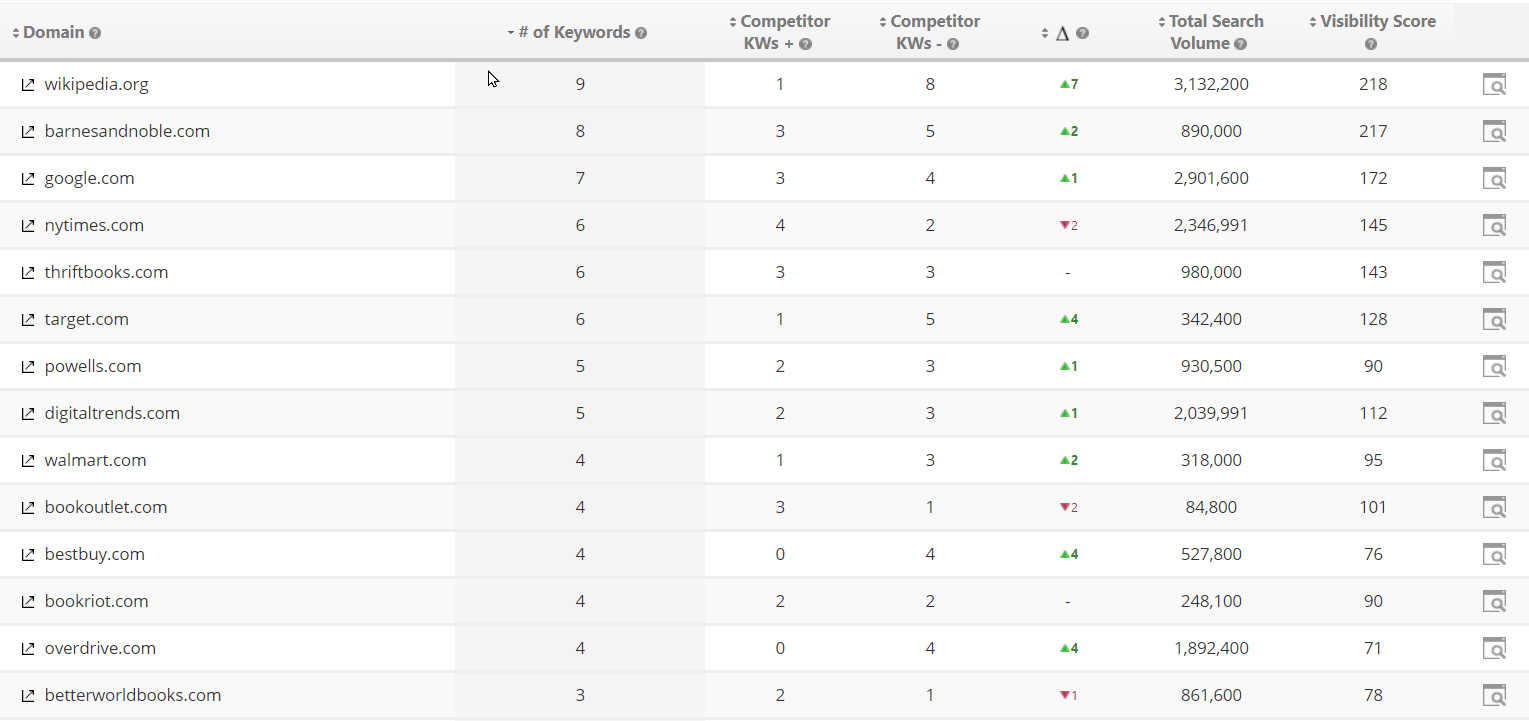
Report metrics and features:
- Domain
The domain column includes a link icon that when clicked launches the website in a new tab.
- # of Keywords
Presents the number of Campaign Keywords for which the competitor ranked in the top 20 organic search engine results.
- Competitor Keywords +
The number of tracked Keywords for which the competitor's domain ranked higher than the Campaign Primary Domain in the Top 20 organic search engine results.
- Competitor Keywords -
The number of tracked Keywords for which the competitor's domain ranked lower than the Campaign Primary Domain in the Top 20 organic search engine results.
- Delta
The number of rank positions that the Campaign Primary domain ranked higher (green) or lower (red) than the competitor domain.
- Total Search Volume
The broad number of Google global searches in a month for the specified keywords.
- Visibility Score
Visibility Score is a Rank Ranger metric that is based on the position of ranking keywords and average search volume.
- Discovery screen launcher for viewing keyword analysis
Competitor Keyword Analysis
Top Competitor Keywords Revealed
Discover the competitor rank vs. the primary domain rank for campaign keywords, along with monthly search volume by clicking the screen icon in the rank comparison table.
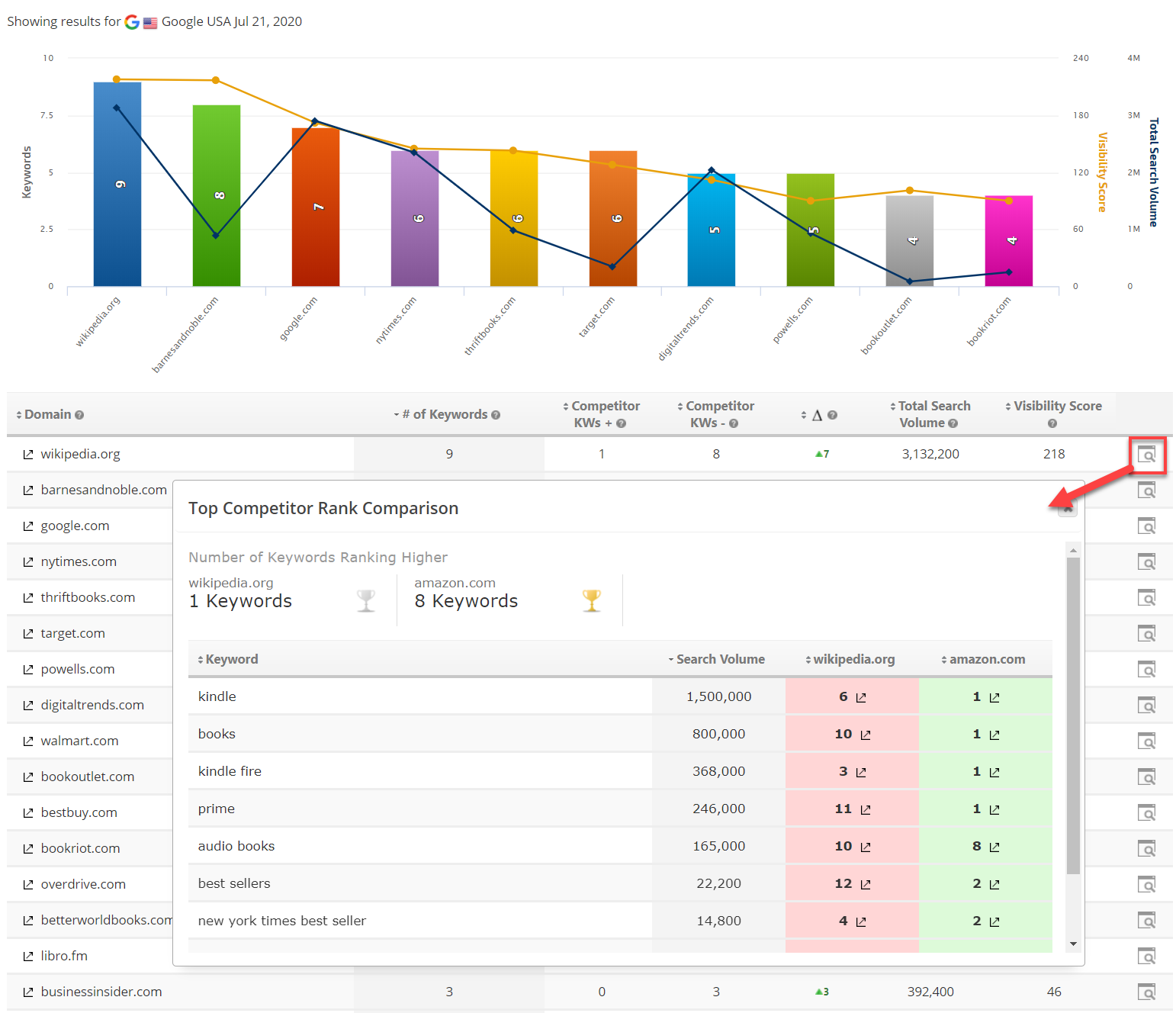
Competitor Keyword Analysis
In this example, 9 campaign keywords are ranking in the top 20 search engine results, Amazon.com is ranking higher than BarnesAndNoble.com for 5 keywords and Barnes & Noble is ranking higher than Amazon for 4 keywords. Clicking the link icon launches the site's landing page that achieved the rank.
Clicking the column heading changes the sort of the table, for example, this table is sorted by Search Volume in descending order.